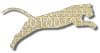Problem
You want to set the late policy for an assignment so that students are still allowed to make submissions after the deadline has past (within limits).
Solution
This recipe assumes that you have already created an assignment (see Create An Assignment).
Login To Web Cat if you are not already logged in.
Choose the Assignments tab:
Note: only users who have instructor permissions can create new assignments. If you don’t have instructor permissions, you will not see the Assignments tab at all. If this is the case, Contact Your Administrator for assistance.
Step 1: Pick the course. Click the radio button next to the course offering for which you want to edit an assignment. Once you’ve picked the course offering, click “Next”.
Step 2: Pick the assignment. You will see the list of assignments that you have already created for this course offering. Select the assignment you wish to edit. Click “Next”.
Step 3: Edit assignment properties. This page shows both the shared properties for all instances of this assignment, as well as the properties unique to this course offering.
Under the properties for all instances of this assignment, the grading scheme for all instances contains the selected Submission Rules. The submission rules determine the late policy.
Click the edit icon next to the selected submission rules to edit them.
Choose the Window for Late Submissions
Decide how late you will permit submissions to be accepted. Say you want to allow students to turn in an assignment up to 5 days late.
In the Stop accepting field, enter the number 5. In the time unit drop-down list next to the field, select “Days”.
This setting determines how long after the specified due date Web-CAT will continue to accept submissions from students.
Assign a Penalty
Decide how much penalty (if any) students will receive for late submissions. Suppose that students will receive a 10 point penalty per day for late submissions, up to a maximum of 50 points for a submission that is 5 days late.
Check the box next to deduct penalty for late submissions.
Fill in the blanks to read “deduct at most 50 pts in increments of 10 for every 1 day(s) late”.
As another example, suppose that students will receive a flat penalty of 20 points for any late submission, no matter how late. Fill in the blanks to read “deduct at most 20 points in increments of 20 for every 1 min(s) late”.
If you do not check the box next to “deduct penalty for late submissions”, then late submissions will not be subject to any extra deductions.
Discussion
If you edit a submission rule profile, your changes will affect all assignments that use this profile.
Submission rules can be reused from assignment to assignment to assignment, from course to course to course. As a result, it is helpful to set up (and give a useful name to) one set of submission rules for an entire course’s worth of assignments that you intend to treat the same way.
For example, in Virginia Tech’s CS1, we have both out-of-class programming assignments, and also closed-lab assignments. So the CS1 instructor usually sets up two submission profiles: one governs out-of-class assignments, which often have a more generous late policy, and a second governs closed-lab work, which typically have no late penalty but only allow assignments to be accepted up to 15 minutes after the lab session ends.
See Also
Create An Assignment
Choose Your Plugin
Multiple Course Sections
Give Early Bonuses
Hide An Assignment
Regrade One Student
Regrade All Students
Move Back Due Date
Comments
This page is editable on github. To make corrections or improve these pages, login to github and use the edit icon/link at the end of the page title for this page.