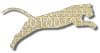Problem
You want to push back the due date for an assignment to allow students more time to complete it.
Solution
This recipe assumes that you have already created an assignment (see Create An Assignment).
Login To Web Cat if you are not already logged in.
Choose the Assignments tab:
Note: only users who have instructor permissions can create new assignments. If you don’t have instructor permissions, you will not see the Assignments tab at all. If this is the case, Contact Your Administrator for assistance.
Step 1: Pick the course. Click the radio button next to the course offering for which you want to edit an assignment. Once you’ve picked the course offering, click “Next”.
Step 2: Pick the assignment. You will see the list of assignments that you have already created for this course offering. Select the assignment you wish to edit. Click “Next”.
Step 3: Edit assignment properties. This page shows both the shared properties for all instances of this assignment, as well as the properties unique to this course offering.
Under the properties unique to this course offering, click the calendar icon next to the due date.
Select a different due date on the calendar. Remember that you can change the time fields at the bottom of the calendar by click-and-drag.
Once you have made your changes, click “Finish”.
Discussion
If you change the due date for an assignment, the late penalties and/or early bonuses applied to each submission that has already been received will be updated automatically.
Suppose that your due date has already passed, and a number of students have already submitted late and received a penalty. But you decide that the entire class really needs more time. Change the due date, and all existing submissions will have their scores and feedback automatically adjusted to reflect the new due date–it will be just as if they were really turned in on-time all along.
See Also
Create An Assignment
Choose Your Plugin
Multiple Course Sections
Set Late Policy
Give Early Bonuses
Regrade One Student
Regrade All Students
Comments
This page is editable on github. To make corrections or improve these pages, login to github and use the edit icon/link at the end of the page title for this page.