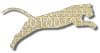Problem
You want to upload a list of students into your course offering from an external file.
Solution
Login To Web Cat if you are not already logged in.
Choose the Courses tab, and then click the Properties subtab:
Note: only users who have instructor permissions can edit course offerings. If you don’t have instructor permissions, you will not see the Courses tab at all. If this is the case, contact your Web-CAT administrator for assistance.
Step 1: Pick the course. Click the radio button next to the course offering you want to edit. Once you’ve picked the course offering, click “Next”.
Step 2: Edit course properties. You can use this page to edit the URL associated with your course offering, or you can use the Add buttons to Add Another Instructor or Add Another Grader. Click “Next”.
Step 3: Edit student roster. This page allows you to enter or modify the list of students enrolled in your course offering. At the top of the page, you will see a list of students who are currently enrolled in your course offering.
Next, you’ll see a box for uploading a student roster in CSV format:
Finally, you’ll see a multi-paged list of all user accounts on Web-CAT, with “Add” buttons so that you can individually add new students.
Most instructors upload a CSV file. Read the Web-CAT help on CSV student rosters for information on the format of the CSV file.
Unless you are at Virginia Tech, use the Generic CSV format. Virginia Tech users can directly download electronic roster’s from the VT banner system and upload them using the alternate VT Banner CSV format. If you want to propose a different format, contact your Web-CAT administrator.
**To upload a roster:** First, make sure you have a CSV file in the appropriate format. Then, select the institution the new students should belong to from the drop-down list (the default is for them to belong to the same institution as the instructor performing the upload). Make sure your CSV format is selected in the second drop-down list. Click the "Browse" button to navigate to and select your CSV file on your local hard disk, and then click "Upload".
Any students in your uploaded CSV file who do not already exist in Web-CAT's database will have an account created for them automatically. If you are using passwords stored locally in the Web-CAT server, then new account owners will be automatically mailed a welcome message containing login information and a randomly generated password.
Any students in your uploaded CSV file who are not already enrolled in your course offering **will be added** to your roster. Students who are already enrolled are **not** removed (i.e., the upload is "additive", and only enrolls more students).
If you visit your course’s properties later, you can upload additional CSV files. You can also use this page for Dropping Students.
Click “Apply” or “Finish” to save your changes.
Discussion
If you want to add a student who does not yet have a Web-CAT account, the only way to do it is by uploading a CSV file (even if it has only one entry).
You cannot use CSV files to remove (drop) students.
See Also
Adding Students
Dropping Students
Add Another Instructor
Add Another Grader
Comments
This page is editable on github. To make corrections or improve these pages, login to github and use the edit icon/link at the end of the page title for this page.