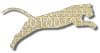Problem
You want to drop one or more students who are enrolled in a course offering that you manage.
Solution
Login To Web Cat if you are not already logged in.
Choose the Courses tab, and then click the Properties subtab:
Note: only users who have instructor permissions can edit course offerings. If you don’t have instructor permissions, you will not see the Courses tab at all. If this is the case, contact your Web-CAT administrator for assistance.
Step 1: Pick the course. Click the radio button next to the course offering you want to edit. Once you’ve picked the course offering, click “Next”.
Step 2: Edit course properties. You can use this page to edit the URL associated with your course offering, or you can use the Add buttons to Add Another Instructor or Add Another Grader. Click “Next”.
Step 3: Edit student roster. This page allows you to enter or modify the list of students enrolled in your course offering. At the top of the page, you will see a list of students who are currently enrolled in your course offering.
You can use the icons next to the User ID and Name column headers to sort up or down by either field. If there are more than about 30 students, they will be shown 30 at a time, along with controls for you to page through the list.
Find the individual(s) you wish to drop, and then click the trash can icon in the “Action” column to the right of their name(s).
Click “Finish” when you are done.
Discussion
You cannot use CSV files to remove (drop) students.
See Also
Upload Your Course Roll
Adding Students
Add Another Instructor
Add Another Grader
Comments
This page is editable on github. To make corrections or improve these pages, login to github and use the edit icon/link at the end of the page title for this page.