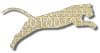Problem
You want to set up BlueJ so that students can submit directly to Web-CAT from within BlueJ using the BlueJ submitter extension.
Solution
There are two parts to this recipe: you must configure your Web-CAT assignments so they are published for BlueJ submission, and then you must tell BlueJ how to find out what assignments are available.
Configure Your Web-CAT Assignment
Use the Assignments tab to edit your assignment’s properties.
Under Grading Scheme for All Instances, look for the submission rules setting for your assignment and click the edit icon next to your selected set of submission rules.
Look for the External Submission Engines/ Plug-ins section at the bottom of the submission rules page. Select List for BlueJ submitter’ in the dropdown list. Then click “Apply All” to save your changes.
Now all assignments that share these specific submission rules will be available for BlueJ submission. If you have other assignments that use different submission rules, and you want them to be available for BlueJ submission as well, repeat the process.
Configure BlueJ
The BlueJ submitter extension uses an external submission.defs file to specify which assignments are available and how they should be submitted.
Often, instructors provide one master file that will be used for all assignments, which is the easiest approach if you are using Web-CAT. Ideally, the submission.defs file should be placed in the lib folder of the BlueJ installation (
The submission.defs file should contain a single line like this one:
<nowiki>.insert = http://web-cat.cs.vt.edu/Web-CAT/WebObjects/Web-CAT.woa/wa/assignments/bluej;</nowiki>
This line works for the main Web-CAT server at Virginia Tech. To customize this line for your own institution, replace the initial part of the url, “http…Web-CAT.woa” with the corresponding URL that your Web-CAT server uses for its pages.
Discussion
If you are sharing one of the VT Web-CAT servers with others, you can limit the assignments visible to your students by adding to the URL in the submission.defs file. For example, adding “?institution=Dickinson” to the end of the URL (before the semicolon terminating the line) will limit the display to only assignments associated with Dickinson College (or use VT for Virginia Tech, etc). For more details, Contact Your Administrator.
Other parameters can also be added to the URL to limit display to a single course or a single course offering, or to display staff-accessible assignments rather than just those visible to students.
See Also
Create An Assignment
Create An Assignment Walkthrough (34Mb, 9min)
Configure BlueJs Submitter
Comments
This page is editable on github. To make corrections or improve these pages, login to github and use the edit icon/link at the end of the page title for this page.