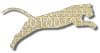Problem
You want to set the parameters for a grading plug-in that you have selected to process one of your assignments.
Solution
This recipe assumes that you have already created an assignment, and that you have already added one or more plug-ins to the grading scheme for it (see Create An Assignment and Choose Your Plugin).
Follow the instructions in Create An Assignment to get to your assignment’s properties page.
Under the properties for all instances of this assignment, the grading scheme includes a list of steps in the processing pipeline. Each step is a separate plug-in.
Click the Edit icon for the plug-in you wish to configure. This icon appears in the “Action” column of the list of steps in the grading scheme.
Configure Plug-in
The configuration options for each plug-in are divided into two categories:
- Assignment-specific options must be set for each assignment individually. These options include those settings that are likely to be different for each new assignment.
- Reusable configuration options are designed so that you can store them in a profile that you can reuse across many assignments. You must create a reusable option set in order to access these features, but once it has been created, you can reuse it on any future assignments you create (when you use this plug-in again, of couse). Changes to the reusable option set affect all assignments that use it.
On the Configure Plug-in page, the reusable options come first, but here, we will discuss them second. If you don’t select a reusable option set, you’ll just use the default plug-in settings for all of the reusable options, which should still result in a usable assignment.
By default, the Configure Plug-in page will show verbose descriptions for each option that is displayed. You can click the “Hide” button in order to omit these descriptions and compress the display, or “Show” them again when you need to see the descriptions.
Assignment-Specific Options
The assignment-specific options include all those settings that the plug-in designer believes you’ll want to change (or specify) every time you create an assignment.
Examples of assignment-specific options include instructor-provided reference tests, assignment-specific data files that you want to make available to all student submissions during evaluation, header files or compiled files that define interfaces or auxilliary classes specific to this assignment, and so on.
Usually, instructor-provided reference tests (if any) are the most commonly used assignment-specific settings.
Refer to your plug-in’s parameter definitions for complete details about the meaning of and default value for each assignment-specific option.
Reusable Configuration Options
These options are designed so that you can reuse across many assignments. You must create a reusable option set in order to access these features. Use the “New” button to create a new profile, which you can give any name you wish. In the future, you can use the drop-down list to select among the existing reusable option profiles that you have created, or click the “Edit” icon to edit the settings for the selected profile.
When you edit a reusable option set, there is a field for you to give its name; a default value is provided, but feel free to change it to something more meaningful.
In addition, you will see a list of all of the assignments that are currently using this option set. Changes to the reusable option set will affect all of these assignments immediately.
There may be quite a few reusable configuration options, or simply shared options. As a result, the plug-in designer may have decided to group related options together so that they can be viewed group-by-group rather than all at once. If so, a “Show:” drop-down list will appear at the top of the options. Choose the group that you wish to view, or choose “All Options” to see everything at once. If there is no “Show:” drop-down list, then the plug-in’s designer chose not to create any groups, and all options are always visible.
The biggest strength of reusable option sets is that, once you have configured them, you can use them over and over on all the assignments in your course. That means you may spend a bit more time setting up the first assignment, but once you have done that, you can reuse those decisions without revisiting them on future assignments.
Examples of assignment-specific options include instructor-provided supplemental classes or files that you expect to use on many assignments, compiler option switches, scoring choices, control of static analysis tools, and so on.
Refer to your plug-in’s parameter definitions for complete details about the meaning of and default value for each assignment-specific option:
- Java Tdd Plugin / Parameter Descriptions
- Cpp Tdd Plugin / Parameter Descriptions
- Others are listed in the Web-CAT Cookbook
Server-side File Space
Many plug-in options are set by entering a numeric value, a text string, or a selection from a list box. For others, however, you must provide one or more files that will be used by the plug-in at run-time. To support this need, Web-CAT provides server-side file storage space for all instructors.
When you click the “Browse” button next to an option that take a file or directory value, you will be presented with a window on your own personal file space on the server. You may upload files, create directories, upload and unpack zip files, and more. You can then click the “Select” link next to the file or directory you wish to use as the given parameter’s value.
You’ll use this same file space for setting parameters in all of your assignments for all of your courses, so you can reuse the same file over and over again as needed. You can even edit text files in place on the server if you need to make small changes.
Discussion
See Also
Create An Assignment
Choose Your Plugin
Installa New Plugin
Writea Plugin
Set Plugin Global Properties
Comments
This page is editable on github. To make corrections or improve these pages, login to github and use the edit icon/link at the end of the page title for this page.