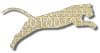Problem
You want to change your Web-CAT password.
Solution
Login To Web Cat if you are not already logged in.
Choose the Home tab, and then click the My Profile subtab:
You’ll see the basic information that Web-CAT knows about you. You can edit the fields you like here.
To change your password, enter a new password in the New Password field. Retype your new password in the Confirm Password field. Then click Apply to save your new password (and any other changes you have made).
If your new password and the confirmed version don’t match, Web-CAT will ask you to try again.
Discussion
Web-CAT only allows you to change passwords when it stores its own copy of your password locally. For some institutions, Web-CAT may use an external authentication mechanism, like a campus-wide password system. If your account works this way, then Web-CAT won’t show you a new password or confirm password text field. Instead, you have to use your institution’s external mechanisms for changing your password.
Unfortunately, the My Profile page does not currently give any feedback when you save your changes, so there is no indication that your password was changed successfully. If you don’t get any errors, then it has been changed. We’re working on adding better feedback on this page.
See Also
Comments
This page is editable on github. To make corrections or improve these pages, login to github and use the edit icon/link at the end of the page title for this page.