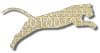Problem
You want to login to Web-CAT.
Solution
Logging in depends on what institution you belong to (i.e., usually which college or university you are at) and which Web-CAT server your institution uses. Many institutions use the Web-CAT server at Virginia Tech. Others run their own server.
So, to successfully login, you need to know three things: the URL used to access your server, plus your user name and password, and the institution you belong to.
For the URL to access your server, it depends on whether your class is using the Web-CAT server at Virginia Tech, or whether there is a local server at your school. If you are using the VT server, you can login at http://web-cat.cs.vt.edu/login.html. Actually, you can just visit this login page and check the institution drop-down list to see if your school is there. If it’s not, then you’ll have to contact your instructor to find out what URL to use.
For your user name and password, it also depends on which Web-CAT server you are using and which institution you belong to. Virginia Tech users will use their university-assigned PID and PID password to login. Users from other institutions that are using the VT server usually have a local user name and local password just for Web-CAT. For students, these accounts are usually set up by your instructor, so ask for help if you are unsure. Most instructors give students the same user name on Web-CAT that the student uses at their local school. Further, Web-CAT usually generates a new random password for each new student account it creates, and tries to e-mail that initial password to you. Afterwards, you can Change Your Password to something else if you like.
OK, now that you have the information you need, you can login (which is way easier than reading this page!):
- Point your web browser at the URL for your Web-CAT server (try http://web-cat.cs.vt.edu/login.html if you don’t know about a local Web-CAT server at your institution). The login page should have some text fields that look like this:
- Enter your user name and password.
- Select your institution from the Institution drop-down list. /!\ Don’t forget this step!
Discussion
The Virginia Tech Web-CAT server also hosts a number of evaluation accounts that allow prospective instructors from various institutions to try out Web-CAT’s features. If you are trying out Web-CAT, be sure to select Guest User as your institution when you are logging in.
If all else fails, e-mail the administrator of your Web-CAT server. Go to the login URL that you are supposed to use, and look for the administrator’s e-mail address (which, at a minimum, should be in the “Comments to…” link at the bottom of the login page). E-mail the Web-CAT administrator to ask for help.
Note that it is possible for administrators of local Web-CAT servers to replace the “standard” login page with a custom login page for their users. The most common reason to do this might be to change the branding or style of the front page, or to eliminate the Institution drop-down list. So if your login page doesn’t have an institution list, don’t worry about it.
See Also
Change Your Password
Customize Login Page (for administrators)
Comments
This page is editable on github. To make corrections or improve these pages, login to github and use the edit icon/link at the end of the page title for this page.