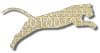Problem
You want to add one or more students to an existing course offering that you manage.
Solution
Login To Web Cat if you are not already logged in.
Choose the Courses tab, and then click the Properties subtab:
Note: only users who have instructor permissions can edit course offerings. If you don’t have instructor permissions, you will not see the Courses tab at all. If this is the case, contact your Web-CAT administrator for assistance.
Step 1: Pick the course. Click the radio button next to the course offering you want to edit. Once you’ve picked the course offering, click “Next”.
Step 2: Edit course properties. You can use this page to edit the URL associated with your course offering, or you can use the Add buttons to Add Another Instructor or Add Another Grader. Click “Next”.
Step 3: Edit student roster. This page allows you to enter or modify the list of students enrolled in your course offering. At the top of the page, you will see a list of students who are currently enrolled in your course offering.
Next, you’ll see a box for uploading a student roster in CSV format.
Finally, you’ll see a multi-paged list of all user accounts on Web-CAT, with “Add” buttons so that you can individually add new students.
If you want to upload a list of students all at once, then read how to Upload Your Course Roll. Note that you can use the upload procedure to upload groups of new students even after you’ve already set up your course roll (it won’t delete any existing students).
If you want to create new accounts for students who are enrolled in your course offering, but who do not yet have Web-CAT accounts, then Upload Your Course Roll.
If you want to add one or more students to your course roster, one at a time, without uploading a CSV file, then you can use the list of current user accounts at the bottom of this Web-CAT page. You can use the icons next to the User ID and Name column headers to sort up or down by either field. Page through the list, and then Click the “Add” button next to the individual(s) you want to enroll in your course. This method only works for users who already have accounts on your Web-CAT server.
Discussion
If you want to add a student who does not yet have a Web-CAT account, the only way to do it is by uploading a CSV file (even if it has only one entry).
You cannot use CSV files to remove (drop) students.
See Also
Upload Your Course Roll
Dropping Students
Add Another Instructor
Add Another Grader
Comments
This page is editable on github. To make corrections or improve these pages, login to github and use the edit icon/link at the end of the page title for this page.